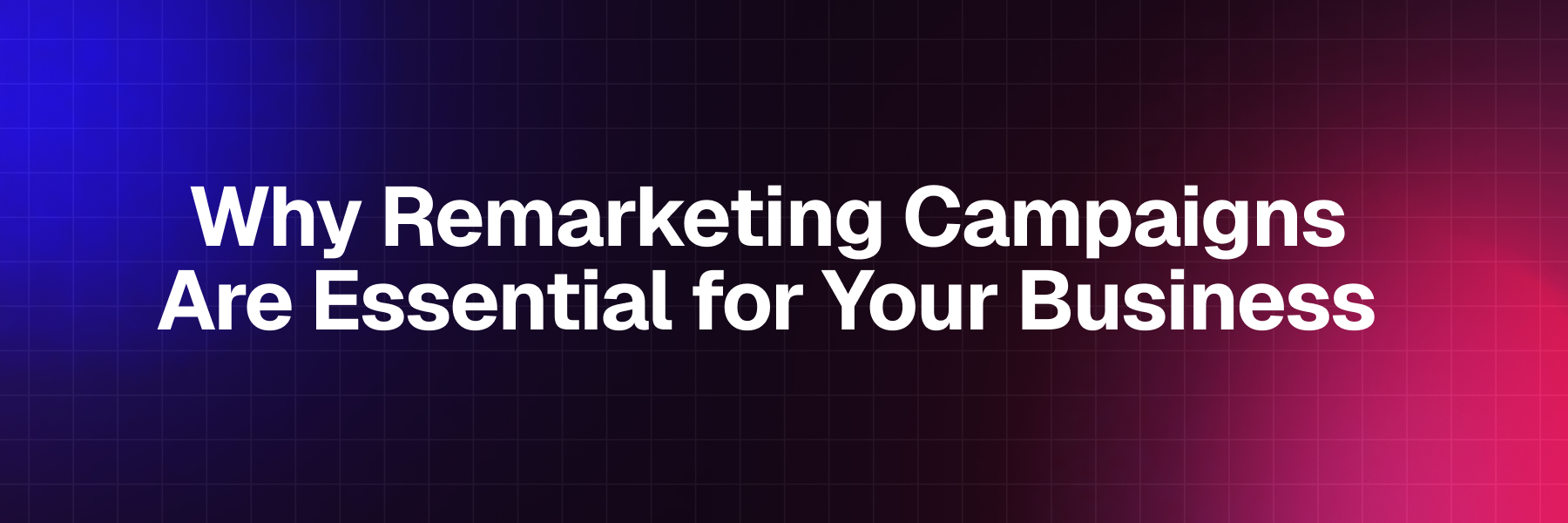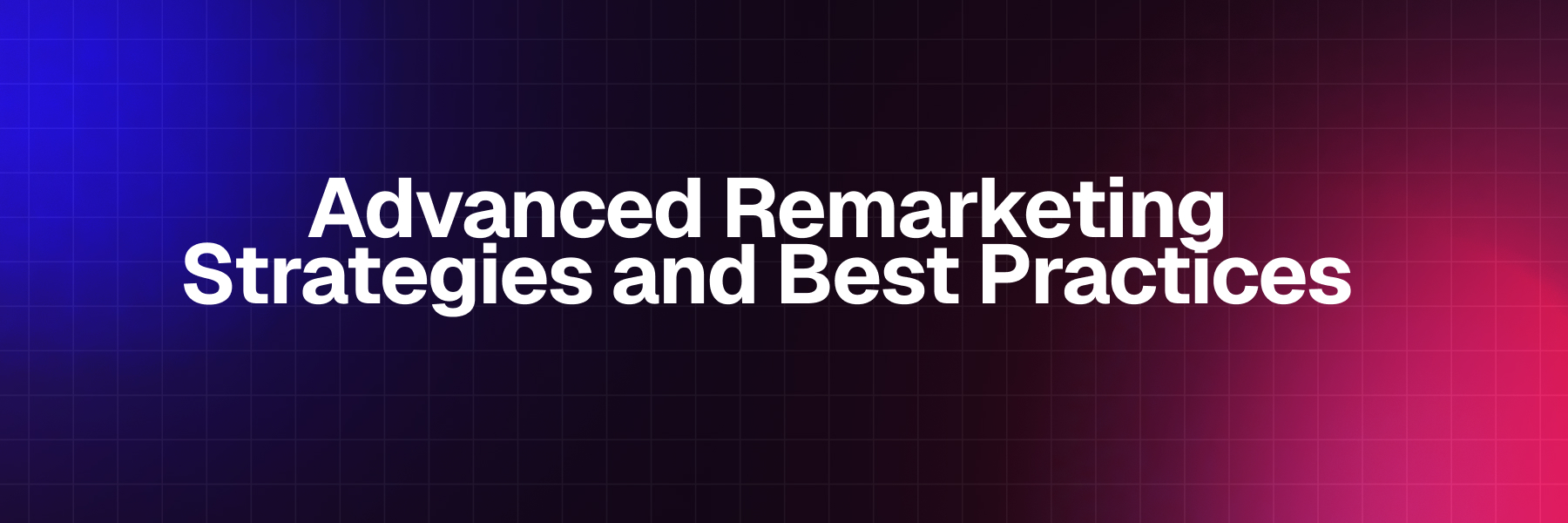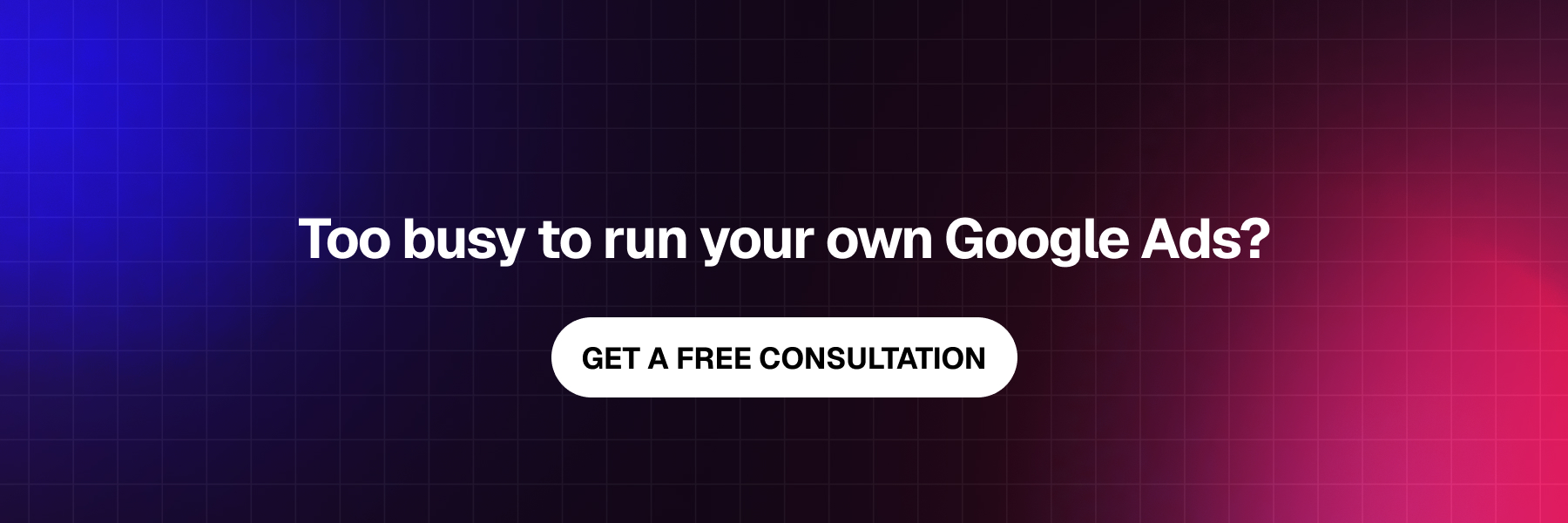How to Set Up Remarketing Campaign in Google Ads?
What is Remarketing in Google Ads?
Remarketing (also known as retargeting) is a powerful digital marketing strategy that allows you to show targeted advertisements to users who have previously visited your website or interacted with your business online. Through Google Ads remarketing campaigns, you can reconnect with potential customers who showed interest in your products or services but didn't complete a desired action, such as making a purchase or filling out a contact form.
When someone visits your website, a small piece of code called a remarketing tag tracks their behavior and adds them to your remarketing audience lists. Later, when these users browse other websites within the Google Display Network or search on Google, your remarketing ads can appear, keeping your brand top-of-mind and encouraging them to return and convert.
Remarketing campaigns typically deliver impressive results because they target warm audiences who are already familiar with your brand. Studies show that remarketing ads have higher click-through rates and conversion rates compared to standard display advertising, while often maintaining lower cost-per-click rates.
The key benefits of Google Ads remarketing include:
- Increased brand awareness and recall among potential customers
- Higher conversion rates by targeting users already interested in your offerings
- Cost-effective advertising with better return on ad spend (ROAS)
- Personalized messaging based on user behavior and interests
- Extended reach across Google's vast network of partner websites
Step-by-Step Guide to Setting Up Your First Remarketing Campaign
Step 1: Install the Google Ads Remarketing Tag
Before creating remarketing campaigns, you need to install the Google Ads remarketing tag (also called the Google tag or gtag) on your website. This tracking code collects data about your website visitors and builds your remarketing audiences.
Navigate to your Google Ads account, go to Tools & Settings > Shared Library > Audience Manager. Click on "Audience Sources" and select "Google Ads Tag" to generate your unique tracking code. Install this code on every page of your website, preferably in the header section.
Step 2: Create Remarketing Audience Lists
Once your remarketing tag is collecting data, you can create custom audience lists based on specific user behaviors.
Recommendation: Learn more about Google Audience Lists.
In Audience Manager, click "+" to create new audiences. Popular remarketing audience types include:
- All website visitors for broad remarketing campaigns
- Product page visitors who viewed specific items
- Cart abandoners who added products but didn't purchase
- Past purchasers for cross-sell and upsell opportunities
- High-value visitors who spent significant time on your site
Step 3: Set Up Your Remarketing Campaign
In your Google Ads dashboard, click "+" to create a new campaign. Choose your campaign objective (Sales, Leads, Website Traffic, etc.) and select "Display" as your campaign type for standard remarketing or "Search" for remarketing lists for search ads (RLSA).
Configure your campaign settings including campaign name, locations, languages, bidding strategy, and daily budget. For remarketing campaigns, consider using Target CPA or Target ROAS bidding strategies to optimize for conversions.
Step 4: Create Ad Groups and Target Your Audiences
Create relevant ad groups within your remarketing campaign and apply your previously created audience lists. You can target single audiences or combine multiple lists using "AND" or "OR" logic for more precise targeting.
Set appropriate bids for each audience segment based on their value to your business. Users who abandoned shopping carts might warrant higher bids than general website visitors, for example.
Step 5: Design Compelling Remarketing Ads
Create engaging display ads or responsive search ads that speak directly to your remarketing audiences. Use dynamic remarketing to show specific products users previously viewed, or craft persuasive messaging that addresses common objections or offers incentives to return.
Include strong calls-to-action and consider testing different ad creatives to identify top-performing variations. Your remarketing ads should feel personalized while maintaining consistent branding across all touchpoints.
Implement Frequency Capping
Avoid ad fatigue by setting frequency caps that limit how often users see your remarketing ads. A good starting point is 3-5 impressions per user per day, but test different frequencies to find your optimal balance between visibility and user experience.
Use Exclusion Lists
Create exclusion audiences to prevent showing ads to users who have already converted or are unlikely to convert. This improves campaign efficiency and reduces wasted ad spend on irrelevant traffic.
Leverage Similar Audiences
Expand your reach by creating similar audiences based on your best-performing remarketing lists. Google will find new users with similar characteristics and behaviors to your existing customers.
Test Different Membership Durations
Experiment with various audience membership durations (30, 60, 90 days, etc.) to determine the optimal window for reaching users at different stages of the buyer's journey.
Measuring and Optimizing Remarketing Campaign Performance
Monitor key performance indicators including click-through rates, conversion rates, cost per conversion, and return on ad spend. Use Google Analytics to track user behavior after clicking remarketing ads and identify opportunities for landing page optimization.
Regular campaign optimization should focus on bid adjustments, audience refinement, ad creative testing, and negative keyword management for search remarketing campaigns. Set up conversion tracking to accurately measure the impact of your remarketing efforts on business objectives.
Common Remarketing Mistakes to Avoid
Avoid these frequent remarketing pitfalls that can hurt campaign performance:
- Showing the same ad creative repeatedly without variation
- Using overly broad audience definitions that lack specificity
- Neglecting mobile optimization for remarketing ads
- Failing to exclude converted users from ongoing campaigns
- Setting membership durations that are too short or too long
- Ignoring ad placement performance and brand safety considerations
Conclusion
Setting up effective remarketing campaigns in Google Ads requires strategic planning, proper implementation, and ongoing optimization.
By following this comprehensive guide, you can create remarketing campaigns that reconnect with potential customers, increase conversions, and maximize your advertising return on investment.
Remember that successful remarketing goes beyond simply showing ads to previous visitors. Focus on delivering relevant, timely messages that provide value and encourage users to complete their customer journey with your business. Start with basic remarketing campaigns and gradually implement more sophisticated strategies as you gain experience and data insights.
With proper setup and management, Google Ads remarketing campaigns can become one of your most profitable digital marketing channels, turning website browsers into loyal customers and driving sustainable business growth.
Our Newsletter
Join our community and get the latest insights, tips, and exclusive content delivered right to your inbox.